- If cost center changes need to be made to an employee AFTER payroll has been processed, you will need to update their cost center on the employee level if this is a permanent change. Navigate to Select Menu
 > My Team
> My Team  > Employee Information or go to step 4 if it is just for this payroll.
> Employee Information or go to step 4 if it is just for this payroll. - Choose the employee

- Change the cost center if this is a permanent change. Hit save.
- Enter the processed payroll that will need to be edited. Payroll > Process Payroll
- For a one-time change, go to Add/Edit Pay Statements. Select the employee whose cost centers needed to be edited within the payroll.
- Click the View/Edit Pay Statement Icon

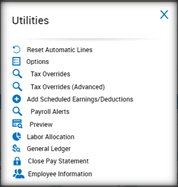
- Utilities > Labor Allocation
- Select
 Edit Distributions and make the necessary adjustments
Edit Distributions and make the necessary adjustments 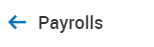
- Select Save
- Select until you reach the following path Payrolls
- Check the box in front of the current payrolls to select it:
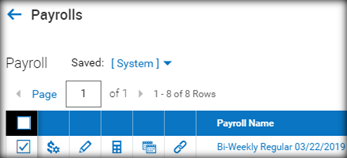
- With the payroll selected, select the Utilities button on the upper right and select “Reset LD on Selected Payrolls”.
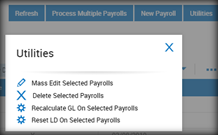
- In the pop-up menu shown below, choose the highlighted option from the drop down menu and select “OK”.
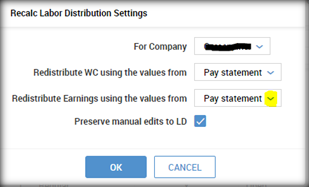
- A second pop-up window will appear asking you to confirm. Choose “yes” to move forward.
- Once this is complete, check the box in front of the payroll, to select it again.
- Select Utilities > Recalculate GL on Selected Payrolls. In the pop-up that follows choose “yes” to reset the GL.
- Once this is complete, you can return to your GL report and run again to verify that the changes were made effected on your “Last Finalized” payroll.
Payroll > Reports > Post Payroll Reporting > General Ledger (Summary) OR a saved GL report from My Reports.
