This guide outlines how to adjust base compensation settings for both hourly and salaried employees.
How to Update Base Compensation for Hourly and Salaried Employees
Step 1: Access the Employee's Base Compensation

- From the Administrator Dashboard, go to the Manage Stuff tab.
- Click on the HR icon, then select Employee Information
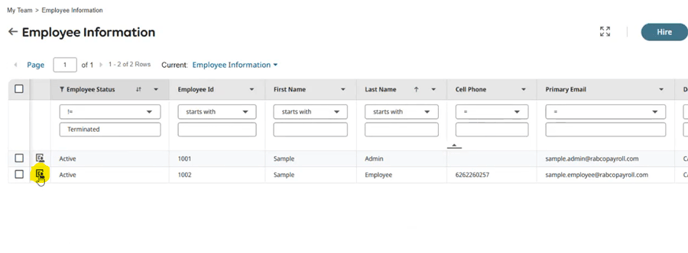
Access the specific employee record by clicking the Employee Information icon.

Step 2: Update Hourly Employee Compensation

- Do not edit the current row to preserve historical data.
- Click the Add button to enter a new row for base compensation.

- The system will default the Effective Date to today. Adjust it if needed.
- Update the Amount field with the new hourly rate (e.g., from $20 to $25).

- The system will show the percentage change (e.g., 25%).

- To fix any mistakes, use the scroll bar to navigate to the far right of the widget. Click the Actions icon to View and Edit the row.
Step 3: Update Salaried Employee Compensation

- Add a new base compensation row using the Add button.

- Set the Effective Date.
- Change the Per dropdown from 'Per Hour' to 'Per Year'.

- Enter the annual salary amount (e.g., $55,000).
- The system will divide the annual salary by the number of pay periods (e.g., 24 for semi-monthly) to calculate the per-pay period amount.
Step 4: Set Amount Earning Auto Pay
- This setting is only used for salaried employees.
- Under Amount Earning Auto Pay, set the value to 'Regular'.
- This ensures the system automatically calculates and includes the salary in each pay statement.
- If omitted, the pay statement will not auto-populate the salary, and must be manually edited.
Final Notes
Always use the 'Add' function to maintain historical integrity when updating compensation.
Reach out to your administrator or support team if you have any questions.
