This guide outlines the steps administrators must take to properly terminate an employee in the system.
How to Terminate an Employee in the System
Step 1: Access the Employee Record

- From the Administrator Dashboard, go to the Manage Stuff tab.
- Click on HR, then select Employee Information.

- Locate the employee you wish to terminate and open their record.
Step 2: End Date Active Deductions/Earnings

- Navigate to the Payroll tab and scroll down to the Deductions section.
- For each active deduction/earning:

- Use the scroll bar at the bottom of the widget to scroll to the right to view the “More Actions” icon “…”.

- Click the Actions icon and select View/Edit.

- Enter the employee’s termination date in the End Date field.

- Click Save.
- Use the back arrow to return and repeat for all active deductions.
Note: Follow the same steps for all active deduction and earning codes.
Step 3: Terminate the Employee

- Go to the Main tab.
- Use the Jump To feature to navigate to the Dates section.

- Click the Terminate button.
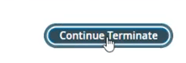
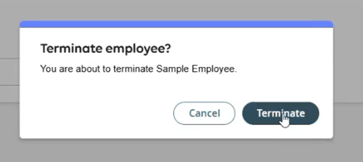
- Change the Account Status to 'Terminated'.
- Enter the termination date.

- Click Continue Termination in the upper right-hand corner, then click Terminate.
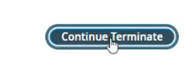
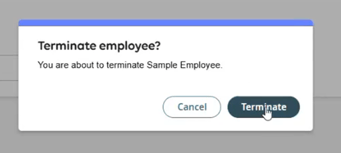
- If there are any system warnings (e.g., the only employee under a specific security profile), follow the resolution prompts or click to ignore and continue termination.

Final Notes
Ensure all earnings/deductions are properly end dated before terminating the employee.
If you encounter any issues or need assistance, contact your system administrator or support team.
