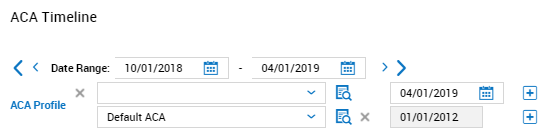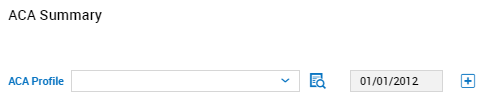1. Navigate to Select Menu > Admin
> Admin > Company Settings> Mass Edit> Mass Edit Profiles
> Company Settings> Mass Edit> Mass Edit Profiles
2. Select the employees that you would like to assign an ACA Profile to by selecting the checkbox next to the employee’s name or id 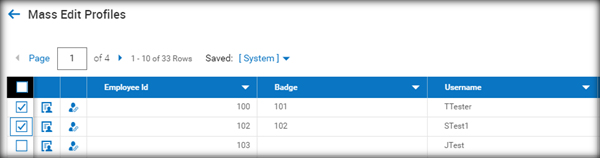
3. Use additional columns to filter employees for greater ease of assigning the ACA Profile by, selecting and selecting Add/remove columns to filter as needed.
and selecting Add/remove columns to filter as needed.
4. Once you have determined the employees you are changing, select in the upper right corner.
5. Find the ACA Summary Widget
a. If it has not yet been pulled in select
b.
Select the ACA Summary Widget from the Available Windows section and drag it onto the Main tab.
c. Click 
d. You will then see the following widget on the Main tab to populate the ACA profile
i. If you need to populate a second line, use the at the end of the date field
6. From the drop down choose the ACA profile you need to assign
7. Click in the upper right corner
8. A warning message will pop up, select “ok” 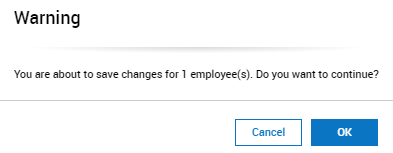
Manually Edit Employee ACA profile
1. Navigate to Team  > My Team > Employee Information
> My Team > Employee Information
2. Select the Employee you are needing to update
3. Navigate to the ACA tab in the applicable employee’s profile
4. Locate ACA Timeline
5. Select the appropriate “ACA Profile” from the drop-down menu
6. Select  in the upper right corner
in the upper right corner
7. If you are needing to adjust the ACA profile due to a status change, select the at the end of the date, a new line will be created, select the appropriate “Aca Profile” from the drop-down menu, Enter the date the status change took place, Click in the upper right corner.
in the upper right corner.