Follow these steps to upload/import a file with payroll data into the system for processing your payroll with Kronos (UKG) WFR.
- Navigate to Select Menu
 > Team
> Team  > Payroll> Process Payroll.
> Payroll> Process Payroll. - Click on the Process Payroll icon
 next to the payroll you want to do the import in. Once in the payroll, scroll down and click on Add/Edit Batches
next to the payroll you want to do the import in. Once in the payroll, scroll down and click on Add/Edit Batches 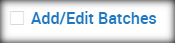
- Click on the Import File icon to the left of Regular Earnings.

- When the window appears, you will choose correct Import Template (Columnar or Regular).
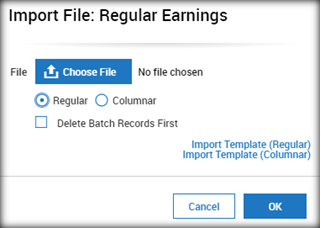
- When you click onto this an excel template will come up. It includes the template that you will use to import and instructions. Make sure that you enter all required fields (indicated by the word YES). On the Instructions tab you will see the necessary format.
 Instructions Tab
Instructions Tab  Correct Format
Correct Format
Note: HSA Family and HSA Individual need separate columns as the limits are different - You will then save this file on your computer’s desktop or specific folder.
- Click on Chose File and browse for the file that you just saved. Select the correct type of import (Regular/Columnar). Click OK
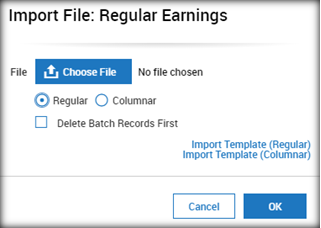
It’s STRONGLY suggested that the import is tested on 1-2 employees BEFORE importing for all. Once an import is complete you cannot reverse it. You will have to delete the entire pay statement and start over OR make manual adjustments one by one.
