Upload a company document anytime you need to provide official company documents to your employees (such as updated handbooks, 401k plan materials, etc).
- Navigate to the Main Menu
 > Admin
> Admin  > Company Settings> Our Company> Document Upload
> Company Settings> Our Company> Document Upload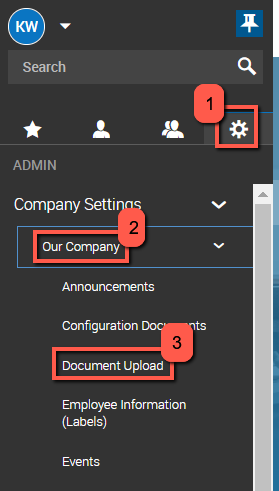
- Click on Upload Document in the upper right corner.

- Browse for the file you want to upload in the pop-up window (blue box labeled "Choose File") and fill in the information in the “Extra Settings” area.
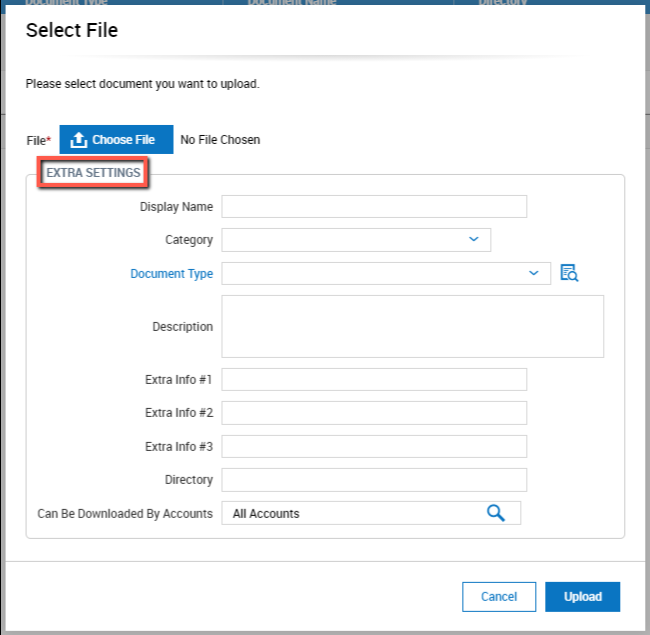
- Enter Display Name: This is how the employees will see the document named
- Category: This is a drop down that new fields can be typed into and is used to sort company documents into categories when employees are viewing them
- Document Type: can create document types to limit security of a document so that only certain people can see them
- Click on blue hyperlink Document Type to edit/create document type (at bottom of these instructions)
- Enter description of the document that you would like displayed to employees
- Enter any Extra Info that you want included for the employees to see as well
- Directory can be left blank
- Can be Downloaded By Accounts can be used to limit who can see the document via filters if the Document Type is not already doing so
- Click upload
- Click Save once brought to summary screen of document. Verify that you received a success message.

- After the document has been saved you will see it in the list of documents.

Replacing a Company Document with a newer version
If you ever need to replace an existing Company Document with a newer version, navigate to the same area of the system and click on the blue pencil icon for that document and click RE-UPLOAD in the upper right corner of the screen
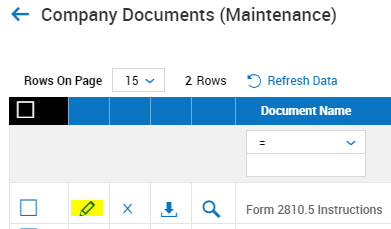
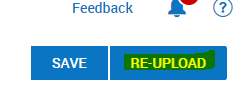
Setting up a Document Type Filter
- Click on the blue words Document Type, then Add New in upper right corner of your screen
- Fill in Code, and name of Document Type (code can just be an abbreviation if you wish)
- Click on Visible By magnifying glass and click ADD to select what type of filter you would like to use to filter visibility of document type
- Click Select, Save, and assign Document Type to according documents to apply visibility filter
Where employees can view this document
1. Navigate to your Main Menu
 > My Info
> My Info  > My Company> Documents
> My Company> Documents 2. Employees can download documents by selecting the
 icon next to the document
icon next to the document 
