This guide will show you how to void an employees pay statement in UKG
- Navigate to the Hamburger Menu
 > Team
> Team  > Payroll > Process Payroll
> Payroll > Process Payroll - You will want to add the void on the next scheduled payroll
- For example, if the check you are looking to void was on 03/13 and your next scheduled payroll is on 03/20 you will want to choose the 03/20 payroll
- Click on the Payroll Prep Process button
 to open the Payroll Prep checklist
to open the Payroll Prep checklist - Click Cancel on the Initiate Payroll Prompt that comes up when Payroll Prep loads
- Scroll down to go to Add/Edit Pay Statements. Click the blue hyperlink View Pay Statements

- Click “New Pay Statement” in the upper right hand corner of your screen

- Fill in the pop up by choosing the employee and the pay statement type “Void”, click OK
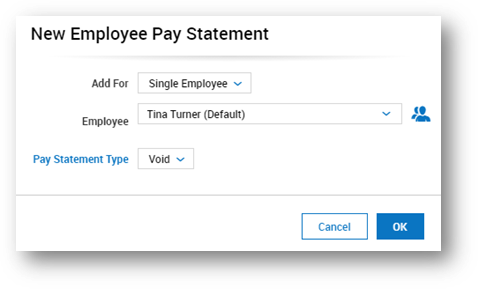
- You will get a list of all the pay statements issued for that employee. (Be sure to click on the correctly dated check mark to void that specific check )
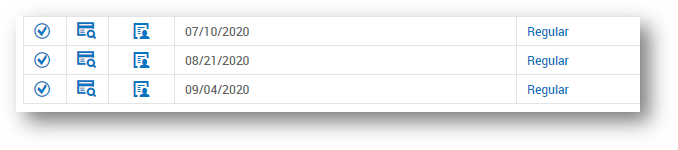
- In the popup, you will enter the password that you use to log into the system and click Yes
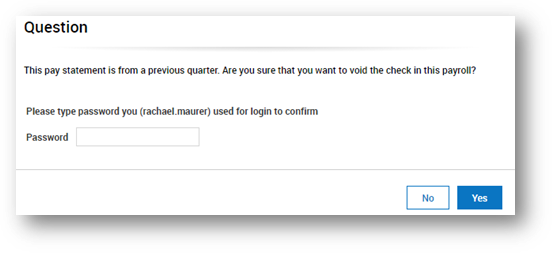
- You will then be taken to the Edit Pay Statement view. Click Save on the top right

