Whether it is an expense report, parking fee or mileage reimbursement, you can definitely accomplish this with ease in Kronos.

Log into your portal and open your main menu by clicking on the three lines on the top left of your screen (hamburger menu).

1 - Once the menu is open, click the single person icon (2nd option from the left).
2 - Click the tab that says "My Time"
3 - Click the option that says "Timesheet"
4 - Click the option that says "Current Timesheet" to open your timesheet.
**You may also access your timesheet by utilizing the quick link on your Dashboard if you have one
Once the page has loaded, click on "Change Request" at the top right of your screen.

After clicking "Change Request" a pop-up menu will ask you what change type you'd like to choose. Select the option that says "Add Extra Pay & Counter Adjustment."


Select the date and reimbursement type from the drop-down counter menu, then fill in the amount.
Depending upon your company setup, you may be asked to choose a Cost Center as well.
Fill in any comments necessary.
Once completed, click on Submit Changes to send to your approving manager.
If applicable, you can submit a receipt or expense report at the top of the screen. Click on the paper clip logo to the left of the save button.
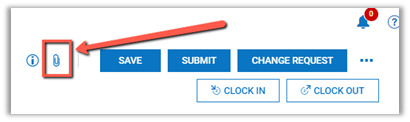
In the popup box, click on "Choose" to select the file to upload:

Upload any documents that pertain to your expense report such as a receipt or mileage log, filling in the Description and clicking "Upload."

Save your work to the right of the paper clip and you're done!
