Follow these steps to enable a report you've created to be shared with a team member, provided they have the security to view the items in the report.
1. Open Report
2. From the ellipsis, choose "Save View"
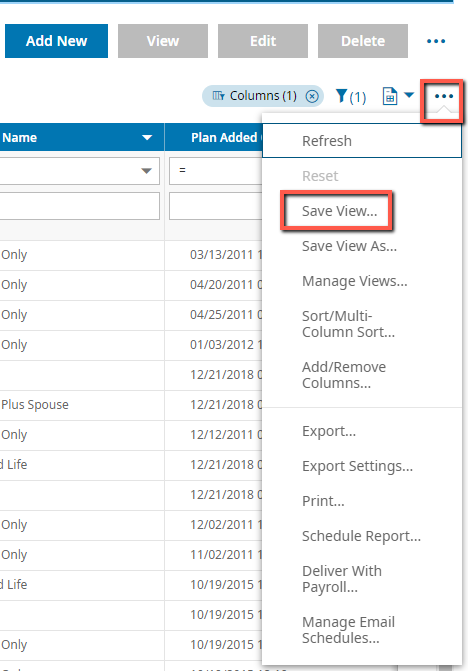
3. On the popup screen, select Share/Share with Others/then Browse to select the employees you want to share the report with: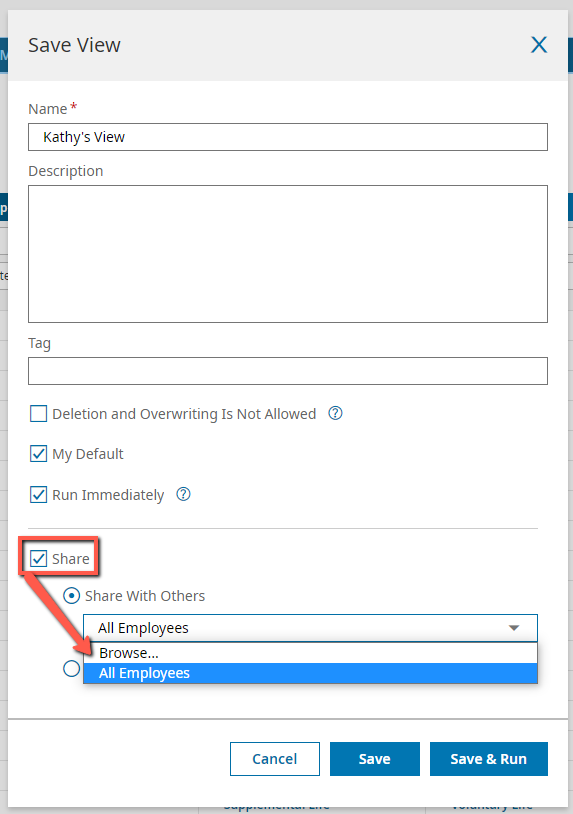
4. Find the person you want share with, place checkmark in the box by their name and click on "Apply" at the bottom right:
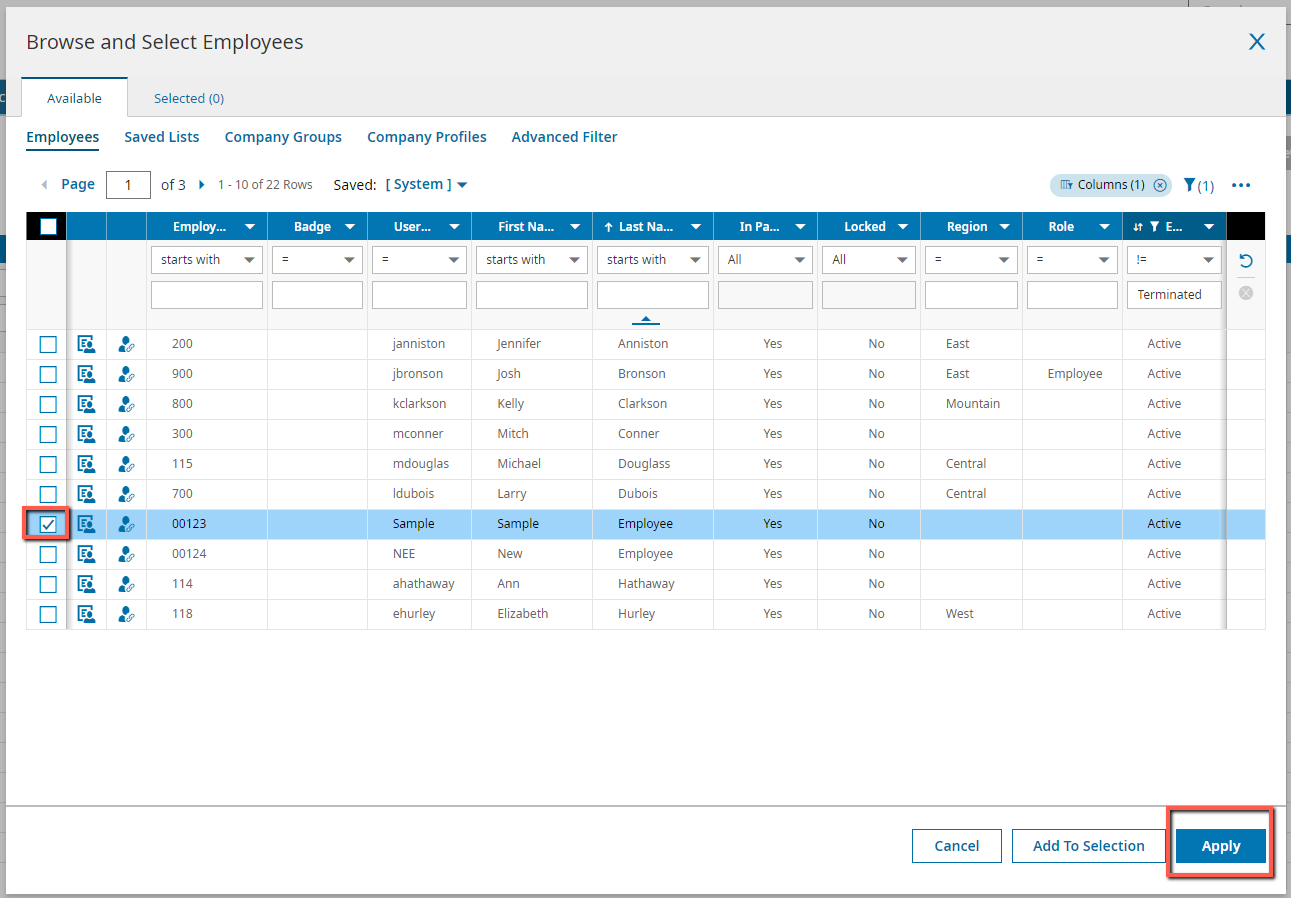
5. You will be returned to this screen to verify you have selected an employee, then click on Save:
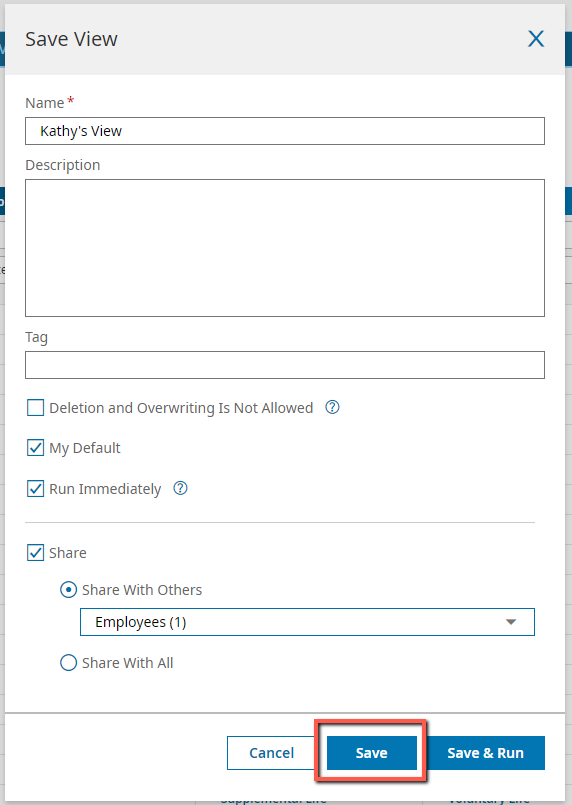
6. In order to view the Shared Report, the person you share with will need to toggle on "Others' Settings" in their My Saved Reports area:

7. If they want to add that report to their own view after they have run the report, have them simply Save As the report and give it a name. Then it will be added to their My Saved Reports without having to toggle the Others' Settings.
