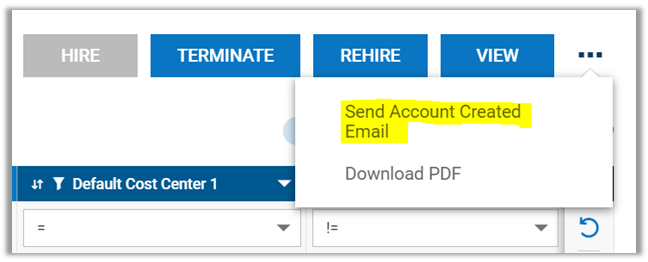Watch this video to learn how to send an Account Created email to your employees. The email will include the website for accessing their profile and a link for them to use to learn how to log in for the first time.
Screen Shot Instructions in addition to the video:
From your main menu, click on the Team icon, My Team, Employee Information:

Select the employee you’d like to contact by checking the box:

In the upper right hand corner of your screen, click on the ellipses and select “Send Account Created Email.” A message will pop up for you to confirm and the email will generate automatically.