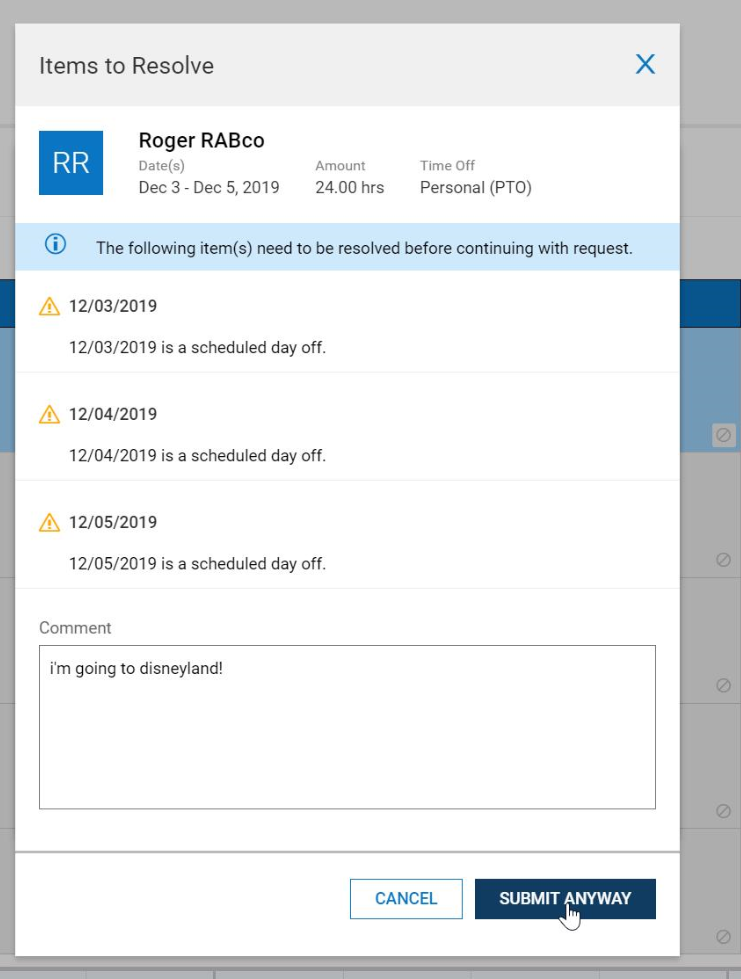Step by step guide showing how to request time off in Kronos WFR
Navigate to the hamburger icon in the top left corner to access your menu bar.

Either search "request time off" in the search bar or follow the clicks in the image below.
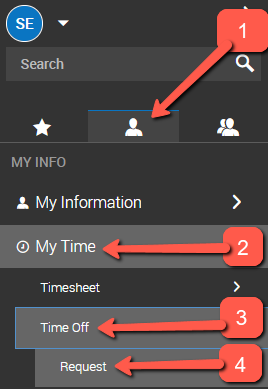
A calendar view will display. You can either pick one day at a time on the calendar or pick multiple days in a row.
Note - do not pick Saturday or Sunday unless you would like your PTO to be credited to those days. If you are requesting 2 weeks off Monday through Friday create 2 separate requests one for each week.
Once you pick the day. Pick the type of time off and then click "Start Request".

Enter in the # of hours per day to request off and select submit request.

If you are not yet scheduled to work the days you are requesting you will receive the following message. Click "SUBMIT ANYWAY" to bypass. When your manager approves your time off request you will be notified.