Follow these steps to create a message and broadcast to a group of employees, single employee or all employees.
To create the Broadcast Message
1. Navigate to Main Menu > Admin > Global Setup > Broadcast Message Templates
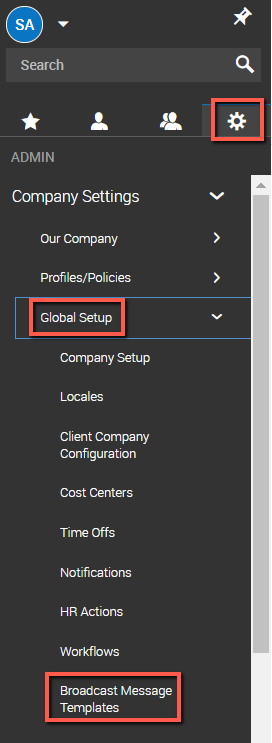
2. Click New Template button in top right corner of your screen
3. Fill in the information needed for that specific template
a. Name
b. Leave the Recipients checked Employee
c. Enter From email address
d. Enter Subject of email
e. Enter body of email in the Message field
i. Note that you can format the text, add hyperlinks, and use the tags provided
1. A common tag would be to start the email off with {Account_First_Name} to pull in the recipients first name
f. You can use the Attachments ADD button to add a Company Document as an attachment to the email
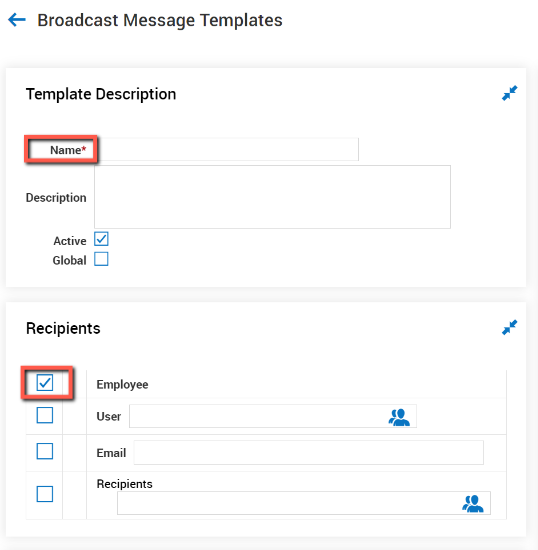

4. Click SAVE in top right corner of your screen
To send the Broadcast Message
1. Navigate to Main Menu > Team > My Team > Employee Information
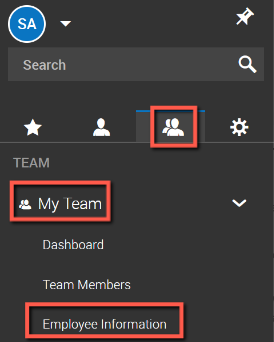
2. Select the employees that you want to send the message to by checking the box in front of their name
a. To select all employees check the below highlight box
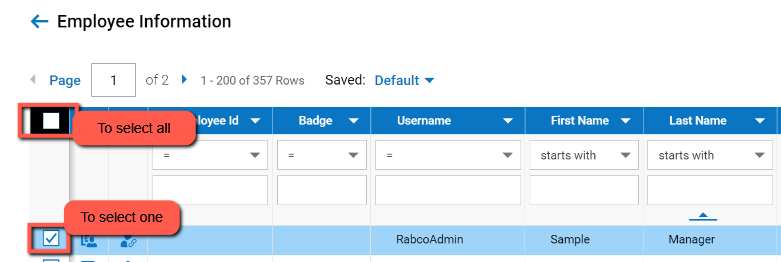
3. Once employees are selected, click the Communicate button in the top right corner of your screen

4. In the Communicate popup that opens, you can either type a new message from scratch or you can use the Template To Use field to grab the template that you want to use.
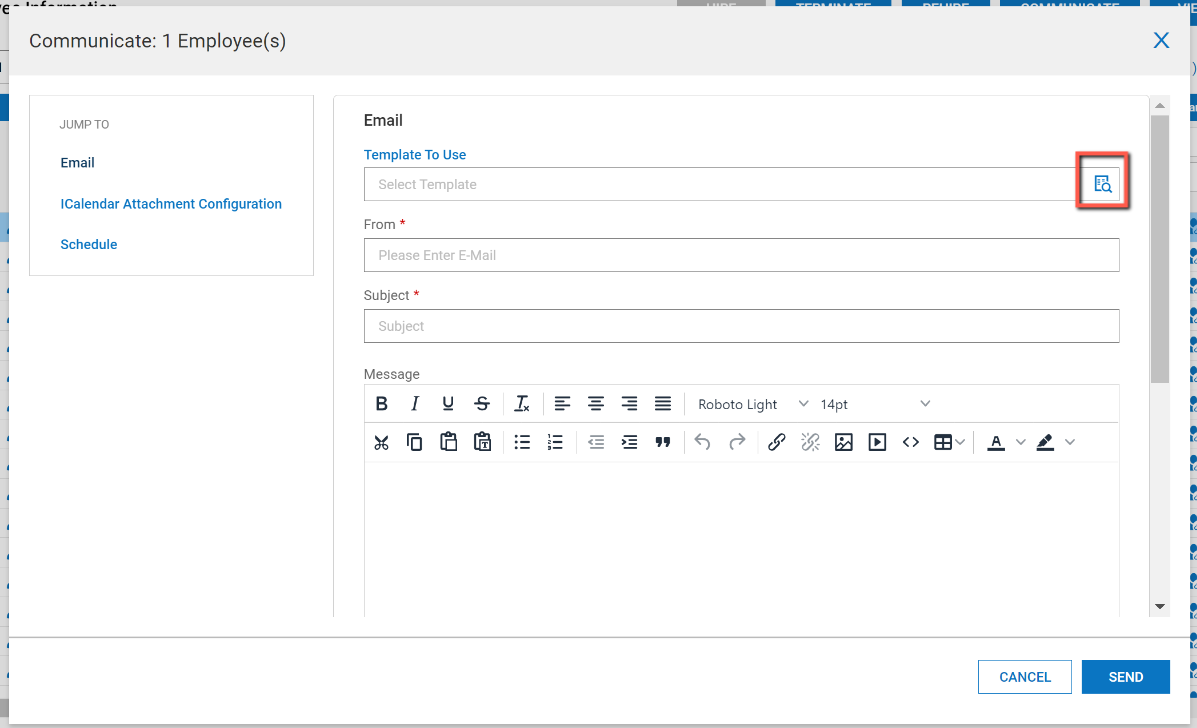
5. Click SEND
