For times when you need to pay an employee for wages earned in the past but not paid (perhaps a backdated raise or missed hours), follow these steps to add Retro Pay to your employee's pay statement while you are processing payroll.
Retro pay will be added to an employee’s pay statement during the Pay Prep Process.
- Navigate to Add/Edit Pay Statements step in the current payroll.
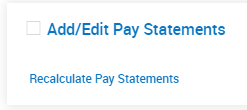
- Select the applicable employee and click the edit pencil
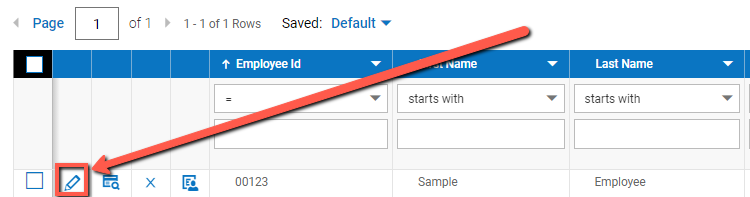
- On a blank line, add the earning code Retro Pay from the drop down
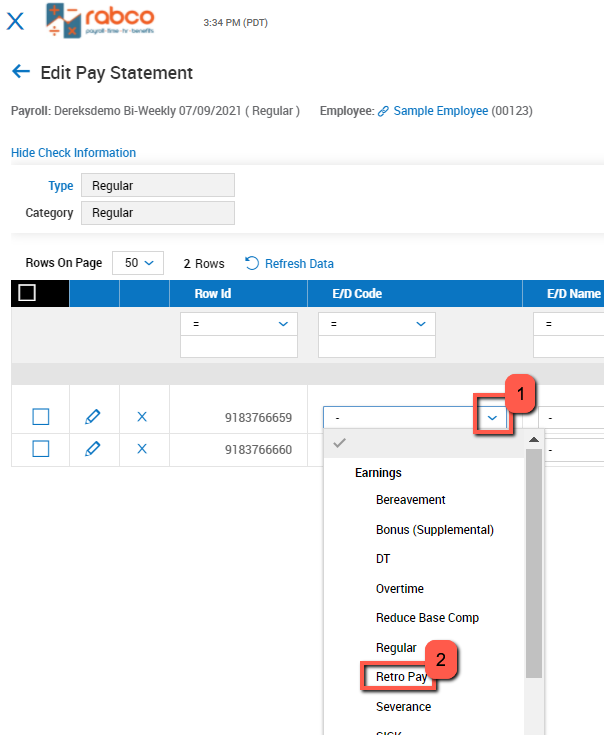
- Enter the amount in the Amount column and click Save

