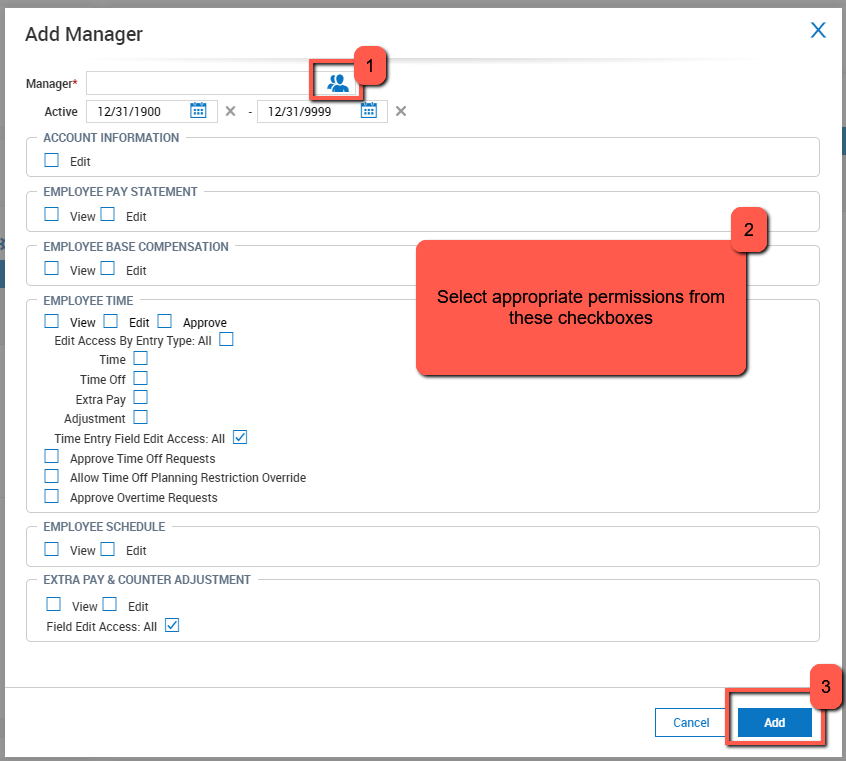In working with Groups, follow these steps to assign a manager to a group of employees.
- Navigate to the main menu and use this path: Menu > Admin > Company Settings > Global Setup > Groups > Manager Group Access
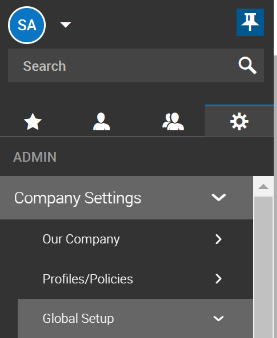
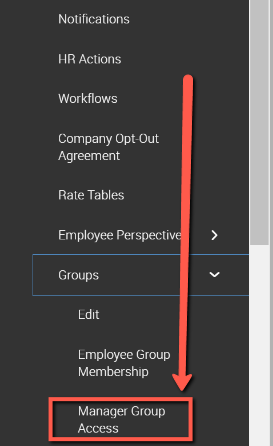
- Find the group that you would like to add the manager to and click
 .
. - In the upper right, click View Group Permissions
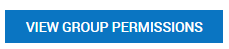
- On the next screen, in the upper right hand corner, choose "Add Manager"
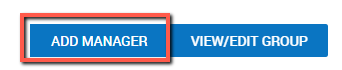
- In the next pop-up screen that appears, choose the “Manager” name that you would like to assign, check boxes for the manager’s permissions for this group of employees, and click SAVE. Keep in mind the information that the manager can see and edit for the employees also corresponds to the settings in the security profile. These two settings work together to determine which information the manager can access but the settings chosen in the group will succeed those set in the security profile. For example: If Jane has the Security Profile of Time Off Manager and can only see Time Off requests through that security profile but you create a Group Manager Permission here and mark Employee Pay Statements, that will give her access to see Pay Statements only for this group of employees but not necessarily others for which she is the Time Off Manager.