When you need to add a cost center (for instance, new location or department) to your company's setup, follow these steps.
- Navigate to: Main Menu > Admin > Company Settings > Global Setup > Cost Centers
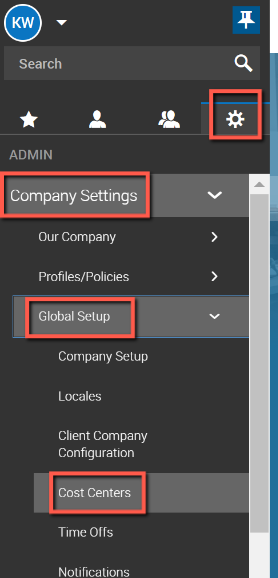
- Select the pencil to edit the Cost Center
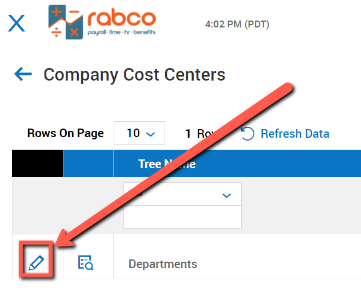
- To add a Department, click the ADD New (CHILD:1) button in the top right corner of your screen:
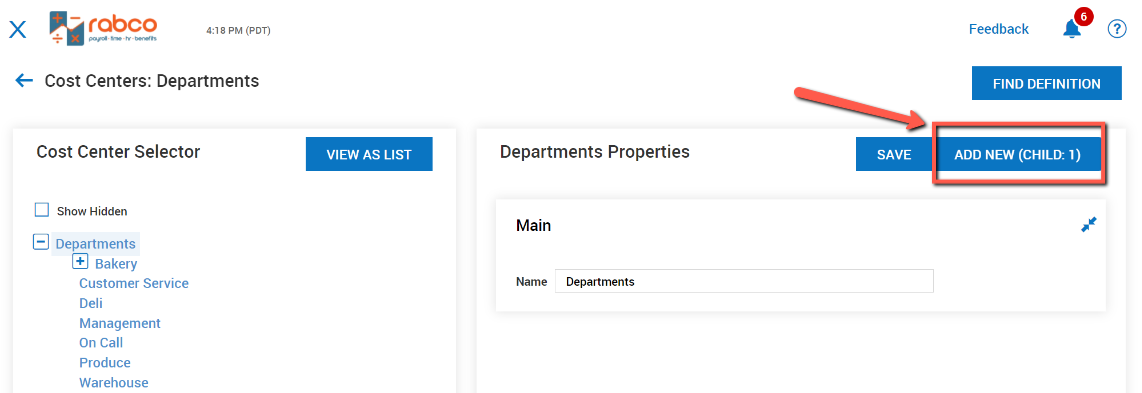
- Name the cost center and complete the screen with the applicable information, finishing with Save:
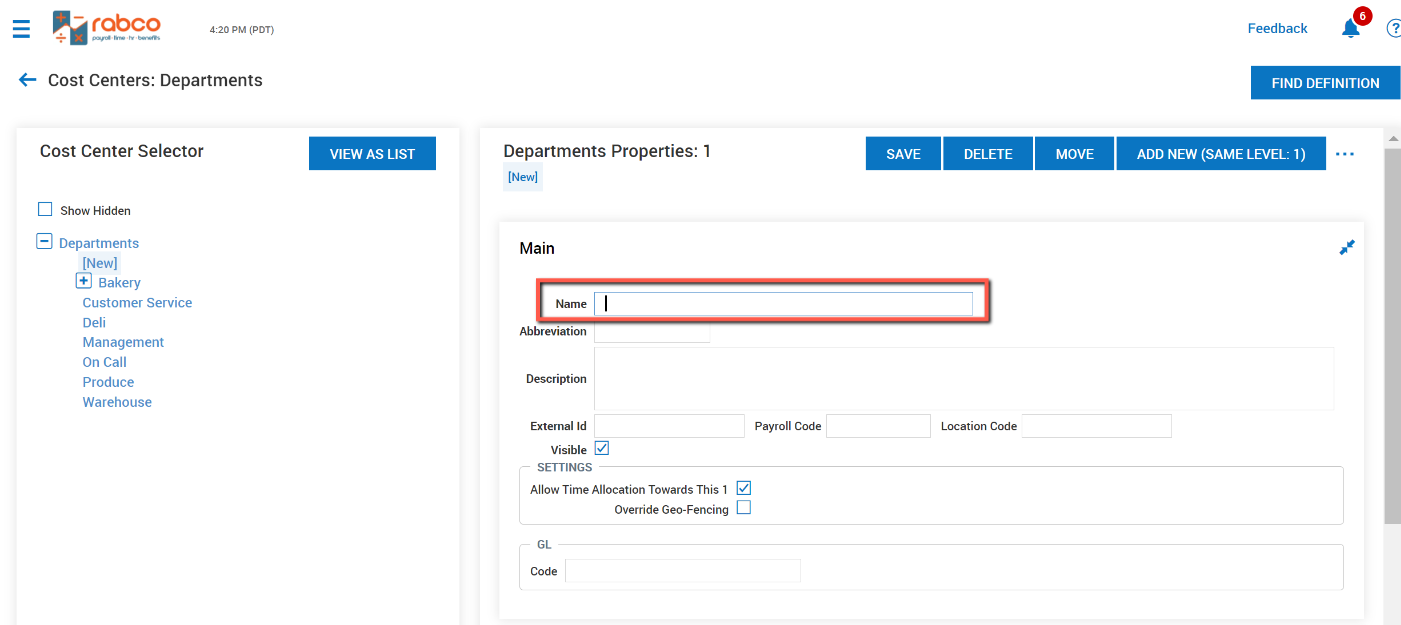
- To add a child cost center, select “Add New (Child: 2)” and you will add a child cost center under that department.
- Ensure that the Department is showing correctly in the left side menu to avoid any timesheet issues.
-
If you entered a cost center or a child cost center in the wrong place, you now have the option to “Move” that cost center. Highlight the cost center you want to move and click on “Move” in the top, right corner. In the pop-up select the correct parent cost center and that cost center will move to the correct place.
