In the HR module, you have the ability to add a company document to an HR checklist, either to an existing step in the checklist or creating a new step in the checklist.
Navigate to Main Menu > Admin > HR Setup > Checklists
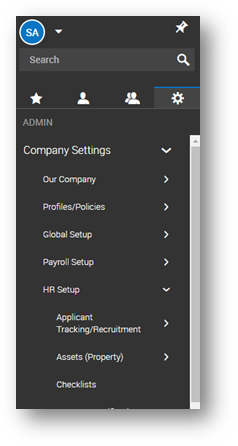
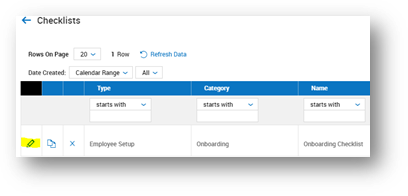
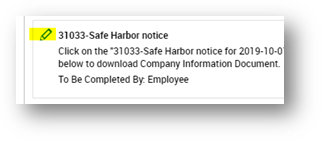
a. Click the “X” next to the current document that is tied and click on Add Document
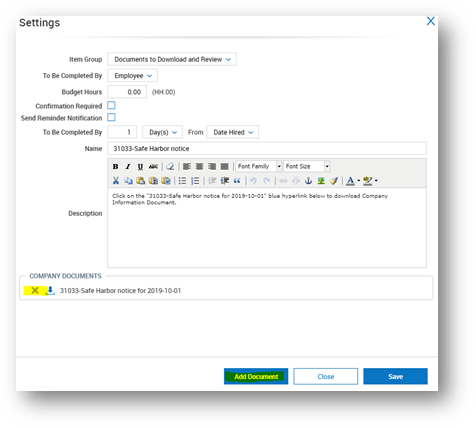
b. Choose Company Document by clicking on search icon, click the blue flag for the new document hat you would like to add, click OK
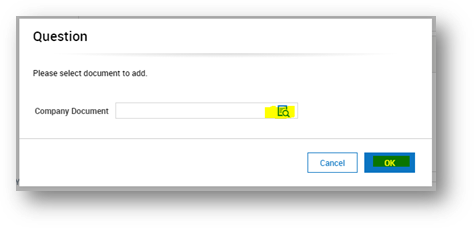
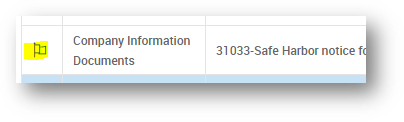
If creating a new checklist item to add the document to, click ADD CHECKLIST ITEM in the upper right corner of your screen
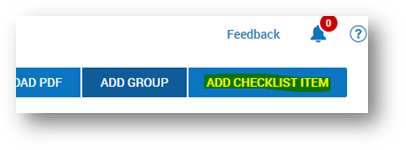
a. Enter either the New Group name to put it in a new grouping of checklist items or select one of your already existent ones form the Existing Group dropdown
b. If it is just a document that you want to employee to review and mark as completed once done so, select the Simple Check option, and click Add Selected
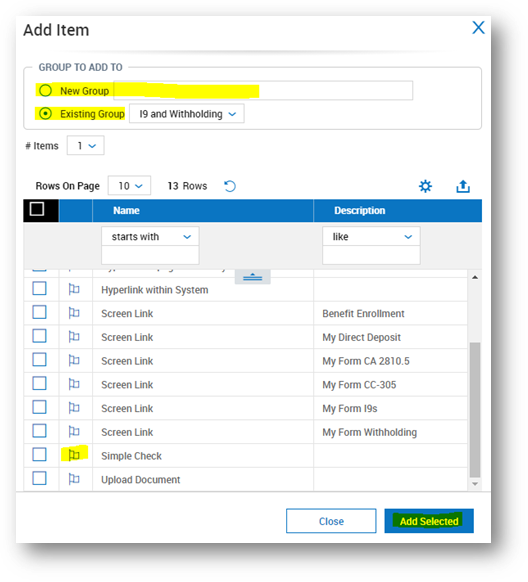
c. Once the checklist step is created, follow instructions from step 3 of this guide to upload document
