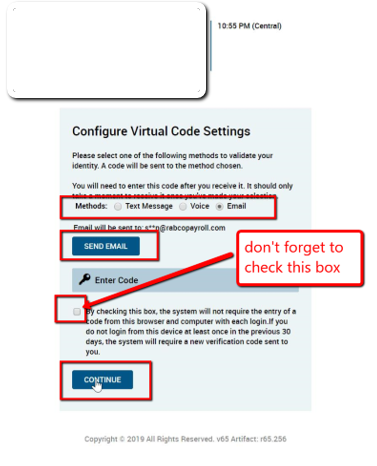First time users can use this guide to sign in and navigate accessing the system for the first time.
Don’t have the mobile app yet? Click Android or IOS below to download the HCMToGo app. 
1. You will receive a welcome email (New Account Created) from your company. In the email will be a link to a login page, your username and temporary password.
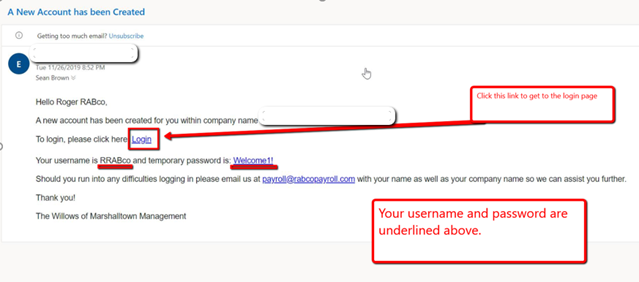
2. When you click on the Login link in the email, you will be brought to this screen where you will enter your username and temporary password, then click "Login."
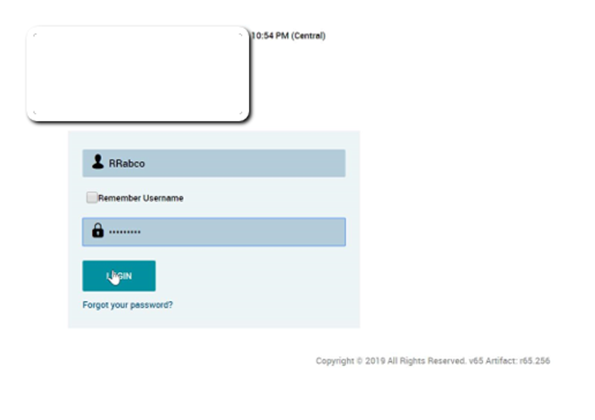
3. You will be prompted to change your password.
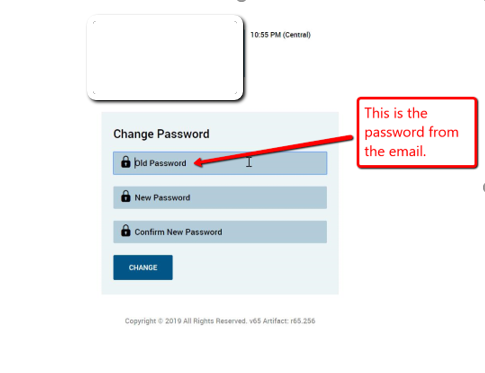
4. Next you will have to confirm your secondary authentication preferences. Your email is already populated. If you have a cell phone number you can add that as well.
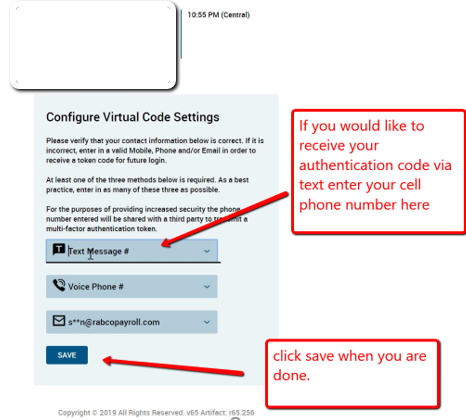
5. You will need to receive a code to login to the system for the first time on any new device.
- Select the method you would like to be notified (Text Message, Voice or Email).
- Click the Send button.
- Once you receive the code enter it into the "Enter Code" box.
- You must check the box highlighted below before clicking continue, then you will be in the system!