If you'd like to publicize an event to your employees, you are able to use Events in Kronos WFR.
- Navigate to Select Menu
 > Admin
> Admin  > Company Settings> Our Company> Events
> Company Settings> Our Company> Events - Select

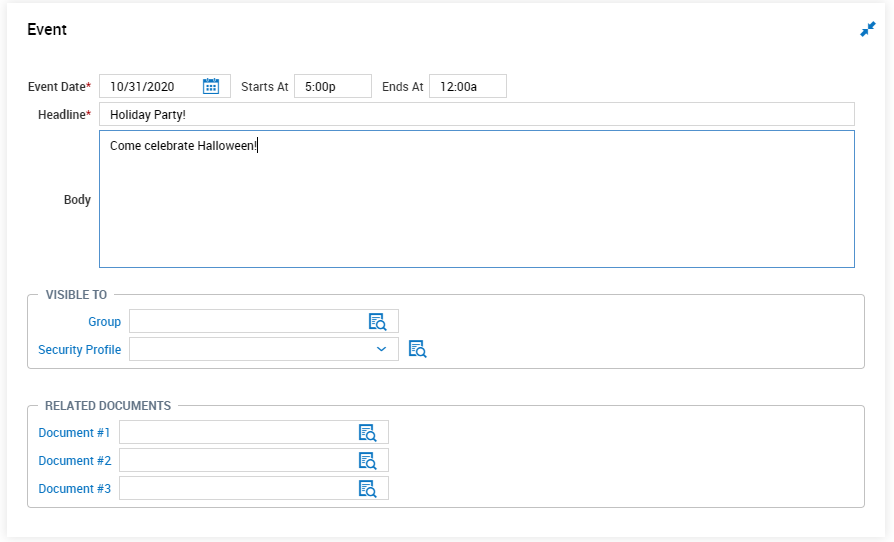
3. Populate the information for the event you are creating:
a. Event Date: The date the event is happening, including start and end times
b. Headline: The name of the event
c. Body: additional information about the event
d. Visible To: You can allow to display to a group (i.e. All Company Employees, a specific manager’s group of employees, Hourly, Salary, etc) or a specific security profile (i.e. Manager, Payroll Admin, Employees). If left blank, all employees will be able to view the event.
e. Related Documents: you can attach documents to the events (i.e. in this example you include a map or a menu for them to review).
4. Once complete, select  .
.
5. Select  to go back to the list of events.
to go back to the list of events.
Deleting/editing events
To delete an event that was created, select the “X” next to the event.

a. A warning will pop-up, select “Yes” 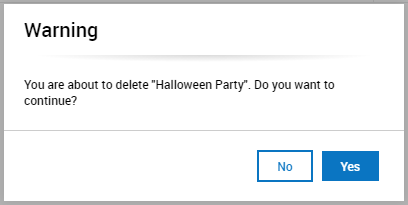
b. You will receive a confirmation message at the top of your screen:
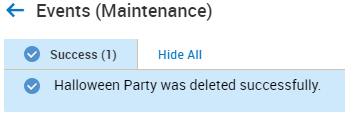
2. To edit an event that was created, select the pencil next to the event
a.
This will bring you into the original setup screen and you can make an adjustment from there.
Viewing company events
1. To view company events, employees must go to My Info> My Company> Events 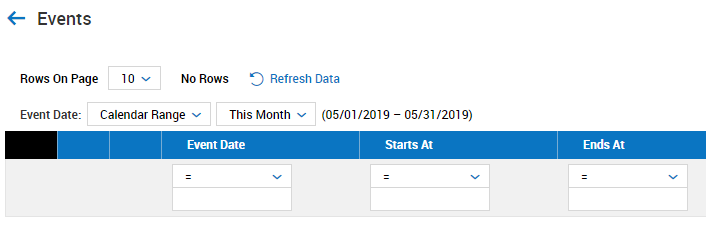
2. It is important to verify the event date range that is set.

