In order to have the correct information populate in the EEO-1 report, you will need to make sure all employees have gender, ethnicity and EEO Classification populated in the system.
- In preparation for populating the EEO-1, go to the Employee Information report list:
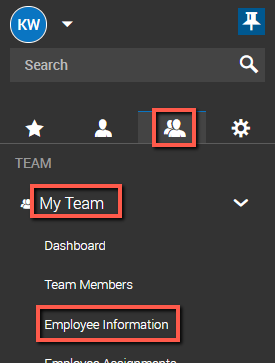
- In the upper right hand corner of the Employee Information report list, click on the ellipsis icon to add the columns listing gender, ethnicity and EEO Classification
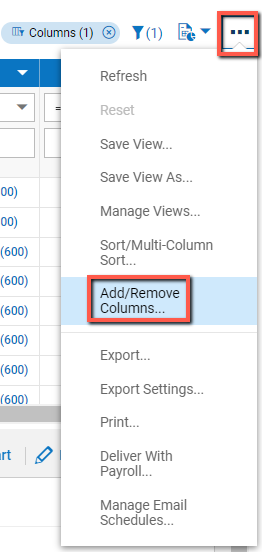
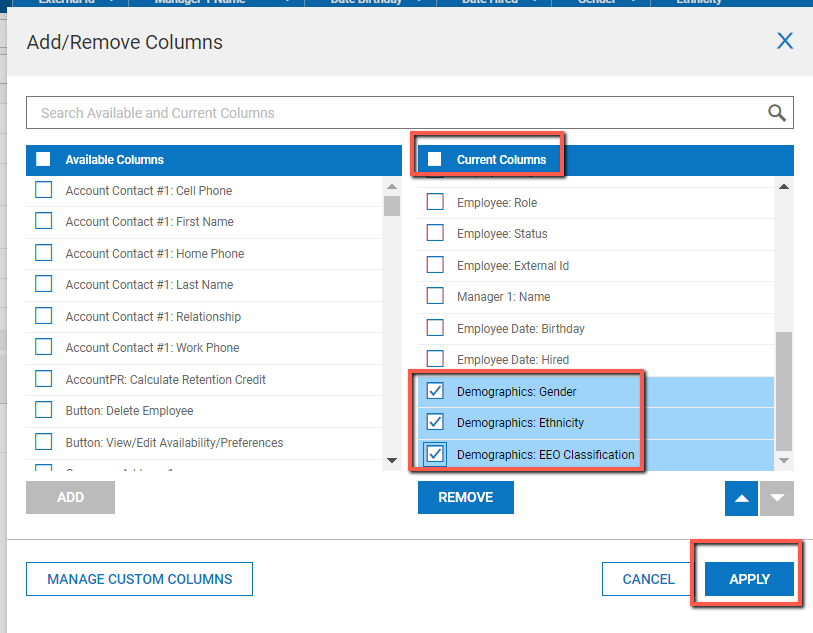
- All fields must be populated for the EEO-1 Form to populate accurately.
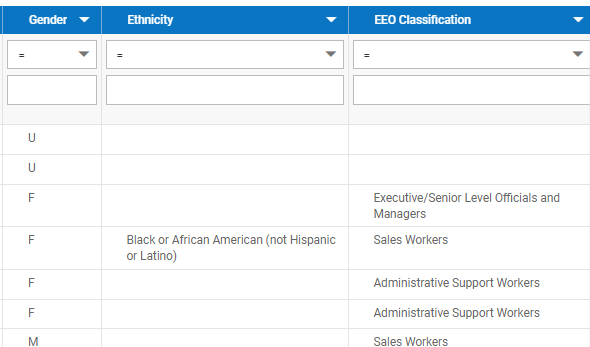
- In the upper right hand corner of the Employee Information report list, click on the ellipsis icon to add the columns listing gender, ethnicity and EEO Classification
- To produce the form navigate to My Team > HR > Forms > Government Forms > EEO-1
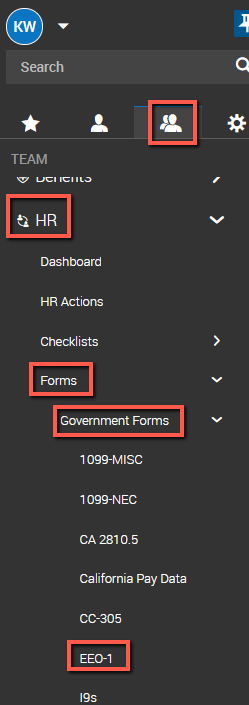
- Click on the “ Add Component 1” button on the top, right corner of the page.
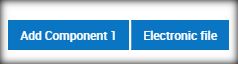
- After you click on “Component 1”, a pop up window will appear for you to select Single-Establishment Employer or Multi- Establishment Employer. Please select the appropriate report based on your establishment. Click OK.

- Click “Populate Form.”

- Then select the dates you wish to report and click ”Save”.
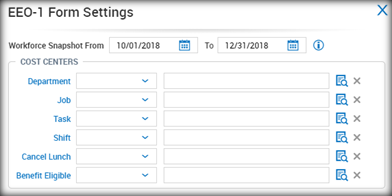
- Click on the “ Add Component 1” button on the top, right corner of the page.
The form will populate with all of the information you have entered into Kronos WFR. The remaining information you will need to populate based on the information you have received from the U.S. Equal Employment Opportunity Commission. 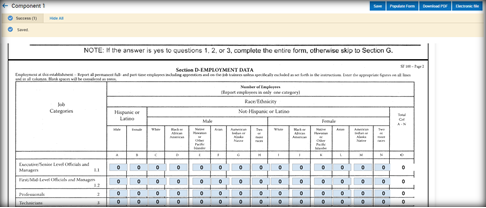
Once the form is populated, you can choose to either download the form or create an electronic file to submit to the U.S. Equal Employment Opportunity Commission. To download the form, simply click the download PDF option when viewing the form. To electronically file, you will have to click the back button to get back to the list of EEO-1 forms that have been created in the system and you will click on the check box to the right of the specific form. Then select the Electronic File button.
If you have any questions, please reach out to our support team at support@rabcopayroll.com.
