Here you will create the education levels that you want to track on employees. A list of defaulted education levels has already been built. Default education levels may be deleted and/or edited.
1. Select Menu > Admin
> Admin  > Company Settings > HR Setup > Education > Education Levels
> Company Settings > HR Setup > Education > Education Levels
2. Select 
3. Enter the Name and Description: 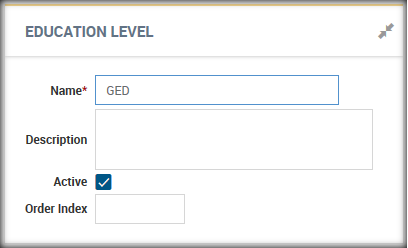
4. Select 
Editing Education Levels:
1. Select the next to the appropriate education level
next to the appropriate education level
2. Change information desired
3. Click on 
Deleting Education Levels:
1. Select the  icon next to the appropriate education level, this will delete it from the list
icon next to the appropriate education level, this will delete it from the list
2. Items cannot be deleted once they have been assigned.
Assigning Education Levels to Employees:
1. Team > My Team > Employee Information
a. Select the appropriate employee
b. On the HR tab there is a “Education” widget:
c.
d. Select 
e. Complete the form: 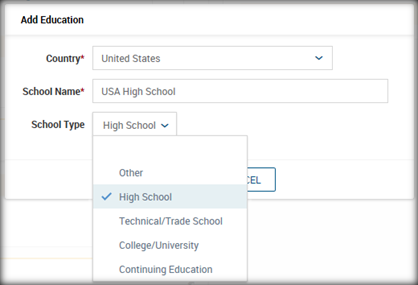
f. Select Country from the drop-down list, type the school name in the space provided, select the school type from the drop-down list.
g. Select 
h. Once added the education will populate in the Education widget.
i. Select the icon for that education that was just added, this will open that record.
icon for that education that was just added, this will open that record.
j. Here additional information can be entered: Major, Minor, Start Date, Graduation Date, Degree Level, GPA, Credit Hours, Extracurricular Activities, Notes and Supporting Documents.
k. Select once all additional information is entered.
once all additional information is entered.
