This feature allows salaried employees to automatically calculate the prorated earnings upon hire or termination in the middle of a pay period. The Autopay Schedule needs to be created and attached to the salary employee.
1. Navigate to Select Menu  > Admin
> Admin  > Company Settings > Payroll Setup > Autopay Schedules. There are two default schedules to choose from or build your own schedule by selecting “Add New”.
> Company Settings > Payroll Setup > Autopay Schedules. There are two default schedules to choose from or build your own schedule by selecting “Add New”.
a. Name your Autopay Schedule. Choose the days and number of hours per day to base the prorated calculation on. 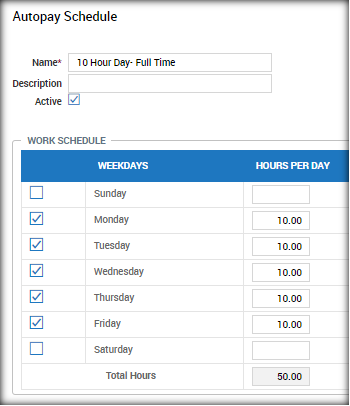
b. Add the Autopay Schedule to the employees Base Comp Widget (blue arrow). This can be added upon hiring anew employee or after the employee has been added. For new hire employees the “Date Started” field is the date that will be used for the prorate calculation. It needs to be added to the employee BEFORE beginning the first payroll that the new hire will be paid. The employee is required to have an Autopay Amount Earning for this feature to work (red arrow). 
c. When the employees pay statement is added to the payroll a warning message will appear as an alert stating that the salary has been prorated. Verify the correct amount is being paid to the employee and sign off on the warning. 
d. New hire salary employees that do NOT have an Autopay Schedule assigned to them will get a warning message as an alert starting that their salary is NOT prorated. Verify the correct amount is being paid to the employee and sign off on the warning. 
e. The Autopay Schedule will also prorate compensation upon termination for salary employees. The calculation is based upon termination date.
f. The termination date is included in the prorated calculation. For example, if the termination date is Tuesday, July 25th the employee WILL be paid for that day.
