Admins and employees can customize their views on many of the tabs within Kronos WFR. The example below shows how an admin can add widgets to the tabs on the information screen for viewing of the employees that they are assigned to.
1. Navigate to: Select Menu  >Team >
>Team > My Team > Employee Information
My Team > Employee Information
2. Select an employee 
3. Locate the Edit Tabs link as pictured below 
4. The names of the tabs are visible on the left side of the screen. 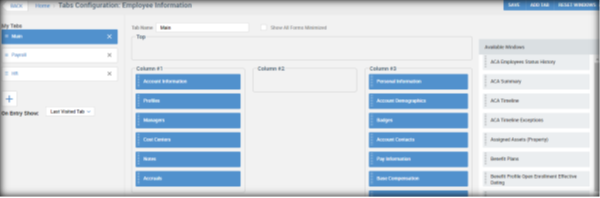
Each tab can be selected to view the widgets that are pulled into the particular tab.
The right side contains all the available widgets to be added to the tabs.
Widgets can be dragged and dropped in and out of the tabs, as well as rearranged, as desired.
Additional tabs can be added by selecting the + on the left side of the screen, under the existing tabs.
5. Adjust the tabs as desired > select Save
Selecting save adjusts the default view for all employees assigned to the admin.
